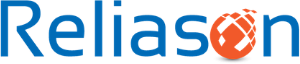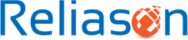The objective of this article is to guide you through the detailed process involved with migration of on-premise OBIA with different analytics applications (Finance, SCM, HR, Procurement and Spend, Manufacturing Analytics and Custom Subject Areas) to cloud-based Oracle Business Intelligence Cloud Service (BICS).
Oracle BICS is one of the latest cloud offering from Oracle with a proven platform for creating powerful business intelligence applications, enabling users from the workgroup to the enterprise.
Some of the features of Oracle BICS:
- Offers presentation services to create analyses, dashboards and visualisations
- Oracle database cloud service integration
- Self-service web-client data loader and data modeller
- Simple administration and integrated identity management
- Multiple data-loading options with connections to on-premise databases
- Always-on with automated backup, recovery and migration
- Take advantage of Oracle’s cloud-first approach to receive new enhancements or bug-fixes early compared to its on-premise versions
- Mobile-ready – every report, dashboard or visualisation is immediately available without any extra-programming
Before getting into more details, let’s discuss the need to migrate Oracle BI-Apps content to Oracle BICS. Consider you are on OBIA 7964 version with OBIEE 11g versions which
- a. Is an On-premise – your users have to be on a company network or on VPN in order to access Reports and Dashboards
- b. Does not offer rich and interactive reports/dashboards and stunning visualisations
- Requires engaging your own resources for routine upgrades and maintenance and patches for bug-fixes or new features
- c. Requires engaging your technical teams for regular maintenance, backup and recovery activities
- d. Does not receive automatic upgrades or new features
- e. Does not offer mobile capabilities
- f. Is not highly scalable
- g. Takes more efforts for capacity resize of both Users and Hardware
So the above barriers (there are many more under the hood!) can be easily achieved by moving your Oracle BI-Apps content to Oracle BICS.
NOTE: This document is written based on Oracle BICS current version 17.1.4.0.0. Some of the screenshots may look different in future releases.
1.1 Migration Path
Since Oracle’s acquisition of Siebel Analytics in the year 2005, there are multiple major versions of OBIEE have been released. As an existing customer one could still have any of these previous versions, though many of them are out of support already.
You can practically migrate from any previous versions of OBIEE or Seibel Analytics to Oracle BICS. With the older version, the path you take may be different and relatively longer. The diagram below highlights the path to Oracle BICS from different versions of OBIEE:
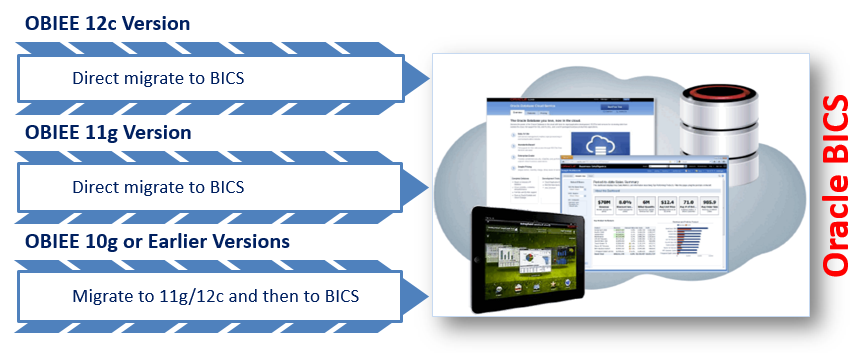
If you are on OBIEE 11g and thinking to move to latest tech-stack OBIEE 12c, check this detailed document.
And if you are still on OBIEE 10g, it is high-time to consider upgrading to latest OBIEE tech-stack to take advantage of abundant enhancements and stunning new features. Check Oracle’s link for a step-by-step upgrade instructions:
2.0 Pre-requisites
There are a few requisites to be followed before getting into action:
- a. Take a snapshot of your BICS environment (in case of any issues during migration and to restore at a later date) using console as shown below and set a password as well.
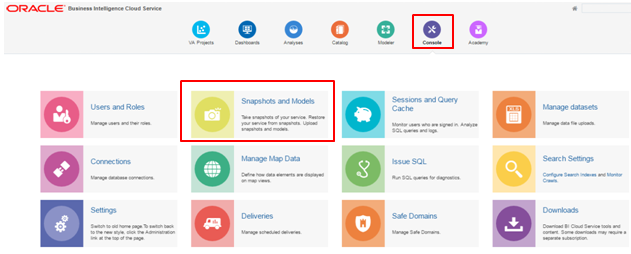
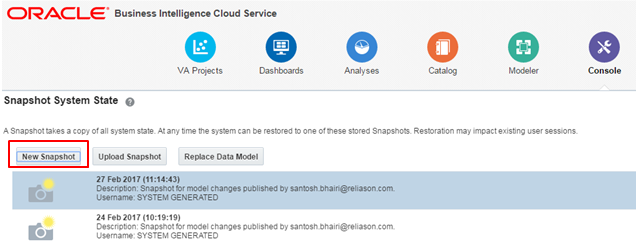
- b. A Database as a Service (DBaaS) instance is required which is already part of your Oracle BICS subscription
- c. BI Administration Tool (for RPD) needs to be 11.1.1.6 or later
- d. An error-free RPD passed through consistency check (warnings can be fine but no errors)
NOTE: Migrated on-premise RPD cannot be modified in Oracle BICS environment. Any modifications need to be handled in on-premise environment and upload the data model again. If you attempt, you will receive this type of warning:
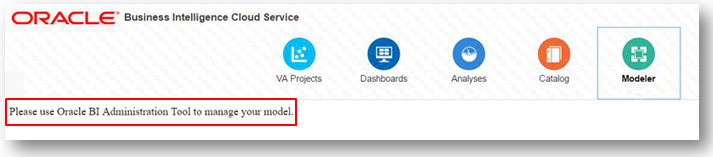
3.0 Migration Process
Let’s look at the process involved in moving Oracle BI-Apps content (Finance, SCM, HR, Procurement and Spend, Manufacturing Analytics, etc.) into Oracle BICS.
In order to cover the process in-depth, this article is divided into three parts:
- Migrate Oracle BI-Apps RPD and Catalog to Oracle BICS
- Handling Data Loads
- Enabling Security, Responsibilities and Application Roles
First, let’s look at the process involved in migration of Oracle BI-Apps RPD/Data Model and Catalog to Oracle BICS. We will be covering the other two parts separately.
The migration process mainly consists of three parts:
- 3.1 RPD Lift and Shift
- 3.2 Webcat Lift and Shift
- 3.3 Migration of Application Roles
3.1 RPD Lift and Shift
As shown in the below diagram, develop your data model using on-premise BI Administration Tool, make sure to run global consistency check to avoid any type of errors (warnings are fine) then change the physical connections to point to your on-premise database or Oracle DB Cloud Service. Please note during RPD lift and shift process, you cannot connect to BICS own database.
Once these are done, upload the data model (.rpd file) onto Oracle BICS using Console and Replace Data Model.
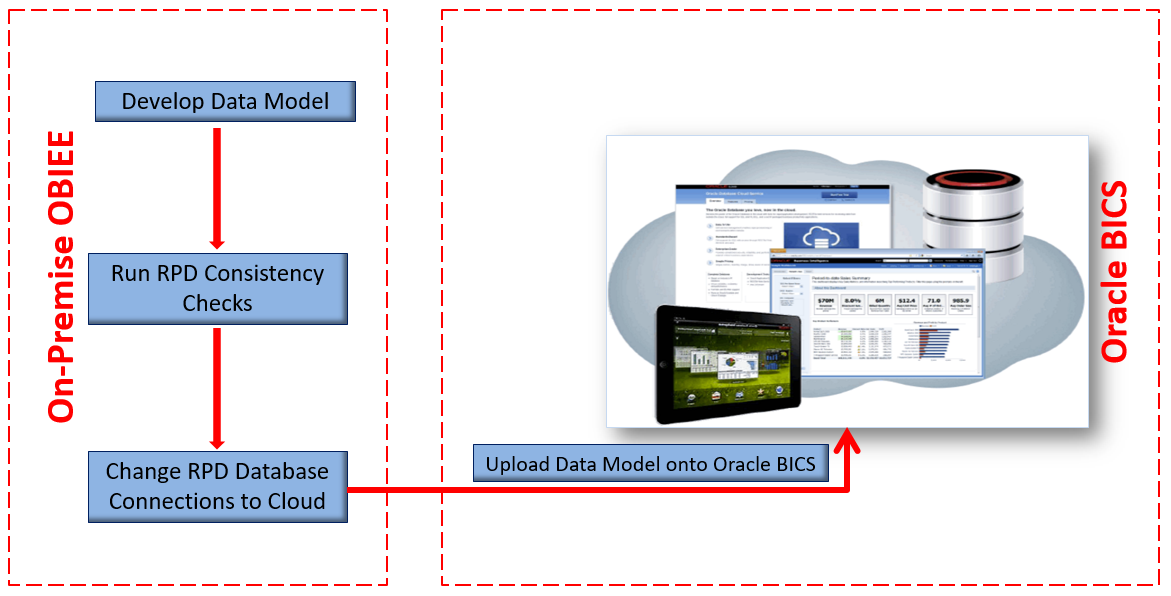
3.1.1 Develop Data Model
If you already have up and running on-premise OBIEE instance, there is no need to develop a separate data model instead you can use the same data model/rpd file. If not, you may have to develop a thorough and working data model.
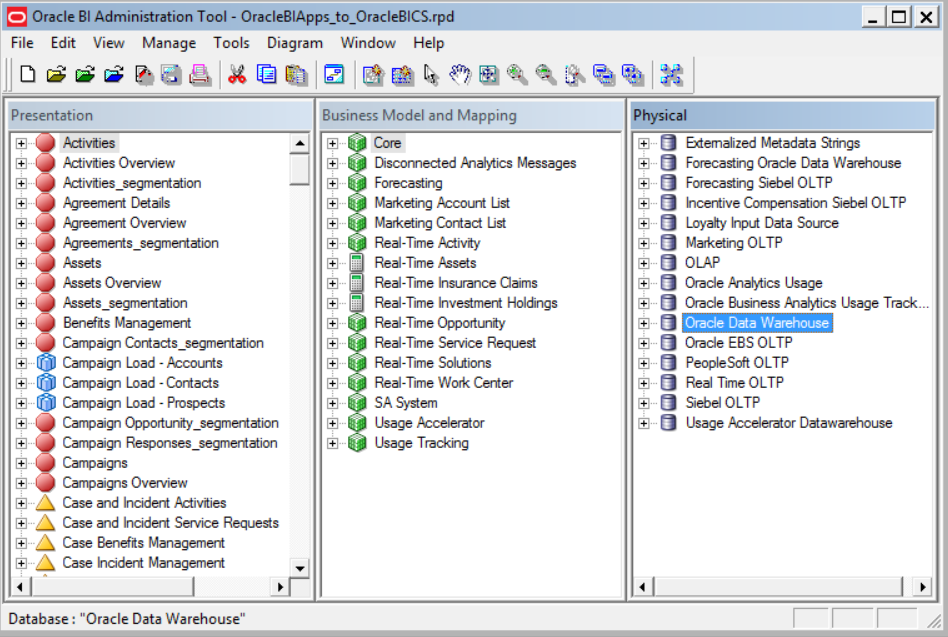
3.1.2 Consistency Check
It is recommended practice to run a global consistency check after every change in data model/rpd to avoid any potential inconsistencies which leads to issues in starting the services or report errors. Typically, any warnings can be ignored as they arise out the best-practices but they can be fixed as well so your RPD will be in a good state.
3.1.3 Change RPD Database Connections to Cloud
Obtain necessary Database Cloud Service hostname, username and password for updating respective RPD physical connection pools as your on-premise RPD physical connections will be pointed to on-premise database.
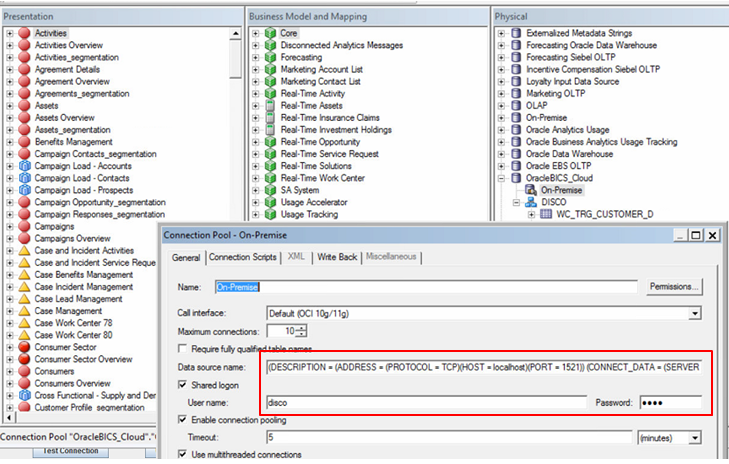
3.1.4 Upload data model onto Oracle BICS
Before proceeding further, please make sure the snapshot is created as mentioned above under Pre-requisites. Login to Oracle BICS environment and click on Console and then on Snapshots and Models.
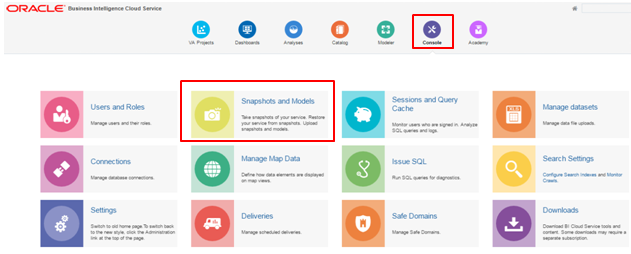
Click on Replace Data Model and choose on-premise rpd/data model and provide the password which is your rpd default password.
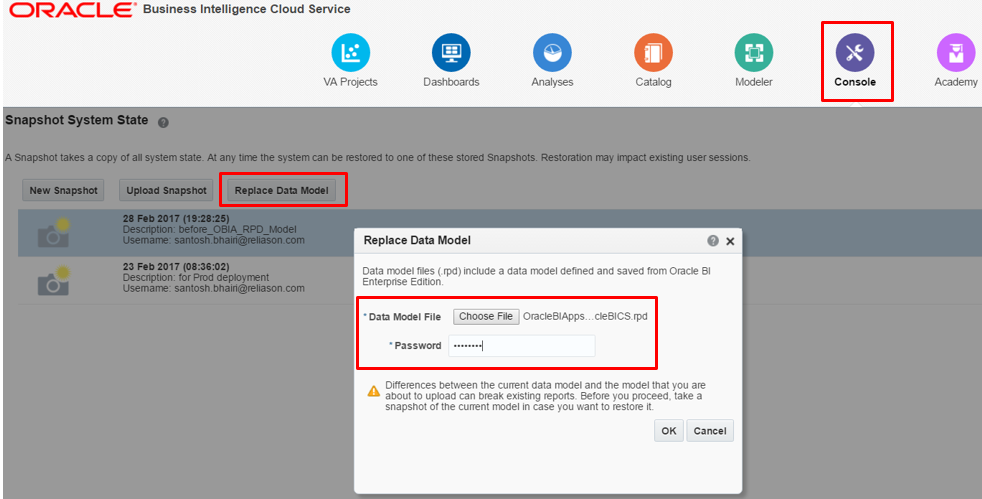
Depending on the size of the data model (and connectivity), it takes couple of minutes to load it and you can check also the status of completion in the task bar of the window.
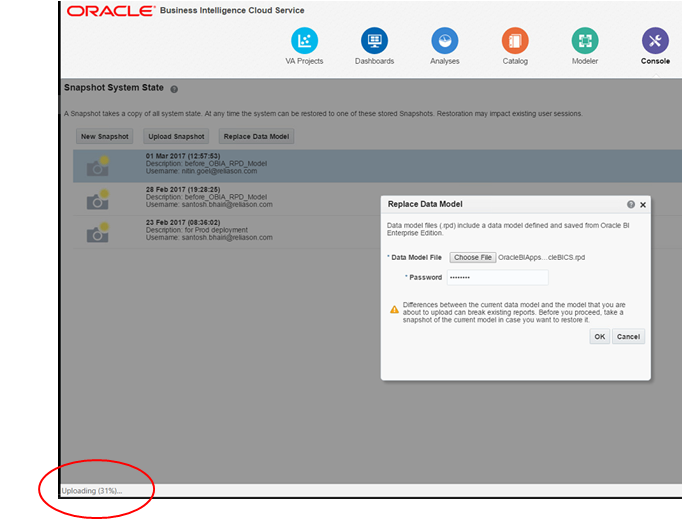
If there no errors during upload process, you will a success message with your data model name on the top of Console screen.
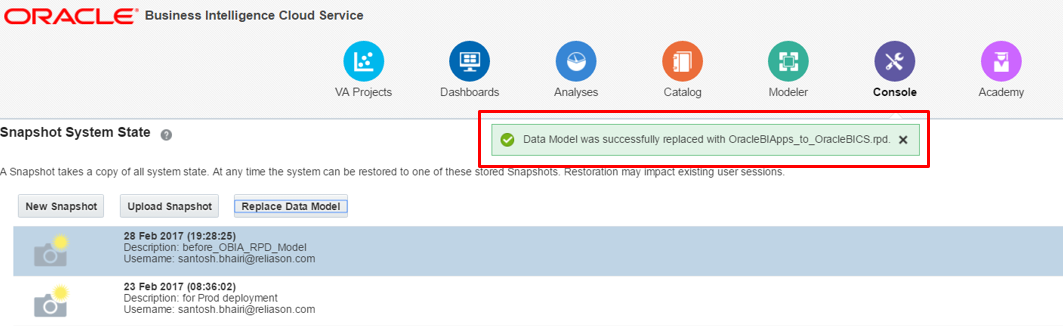
To verify the uploaded data model, click on Analysis and Create Analysis and you should be able to see new subject-areas similar to your on-premise data model:
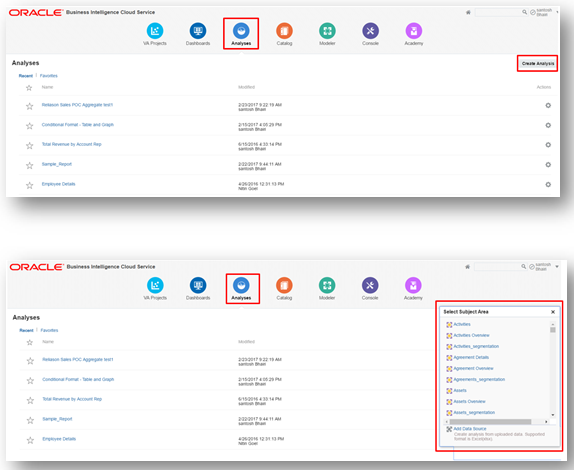
3.2 Webcat Lift and Shift
To upload on-premise webcat content, it must be from another Oracle BICS or OBIEE 11.1.1.9.0 and above versions only. The below activities need to be performed:
3.2.1 Replace ‘shared’ with ‘company_shared’
Check if you need to replace any folders as your on-premise webcat might have something like ‘/shared’ and your BICS with ‘company_shared’. This can be done with a simple XML Search/Replace option using on-premise BI Catalog Manager.
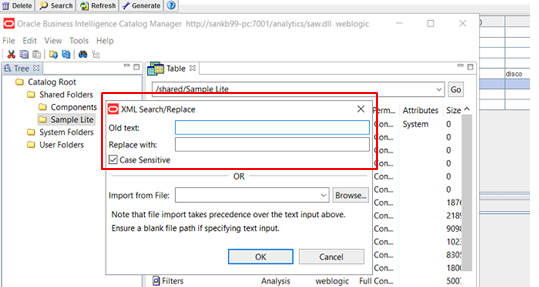
3.2.2 Archive On-Premise Catalog
Archive catalog and move to a temporary location. Choose options relevant options for timestamps and permissions whether to carry-forward them or not.
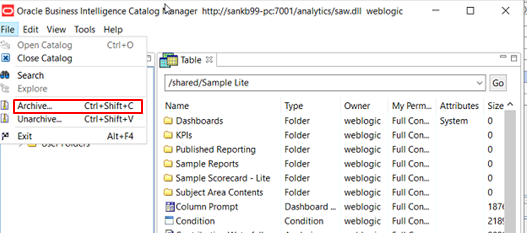
3.2.3 Un-archive On-Premise Catalog into Oracle BICS
Now, logon to Oracle BICS and then click on Catalog to Un-archive the catalog objects. It would be good to create a separate folder just to avoid any conflicts with existing catalog folders and objects.
Create a new folder ‘On-Premise Catalog’ under ‘Company Shared’ standard folder:
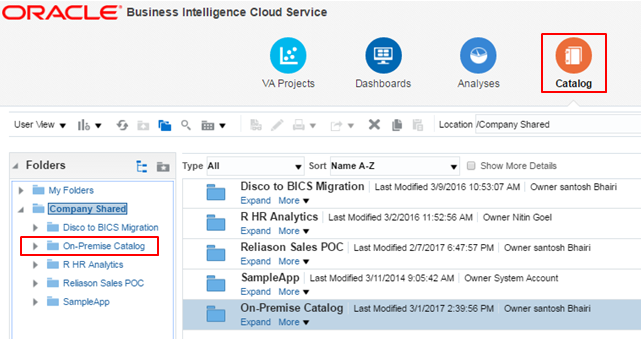
Select the newly created folder and click on Unarchive to select archived file and select a relevant option under Replace.
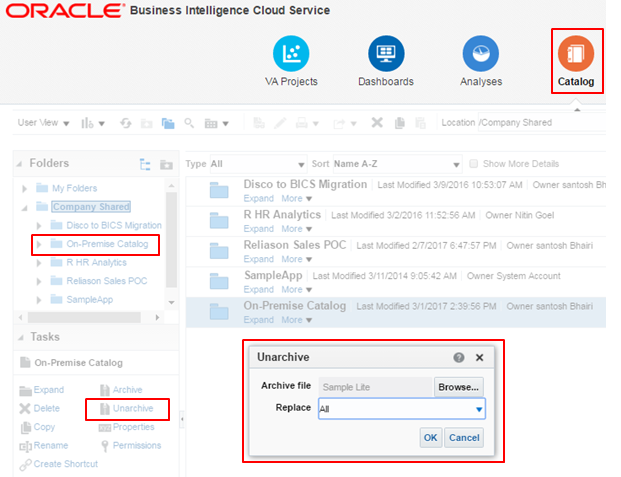
Your on-premise catalog objects are now in Oracle BICS:
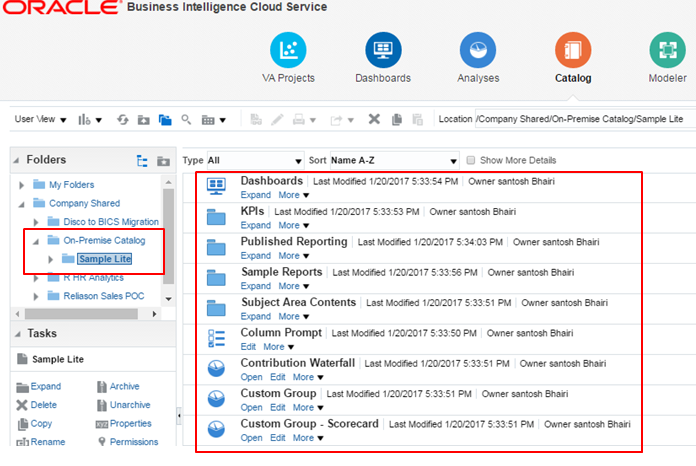
3.3 Migration of Application Roles
If you already have OBIEE 12c on on-premise, it is easy to get a snapshot or .bar file for Application Roles. The .bar file can be directly imported into Oracle BICS using Console and Upload Snapshot options.
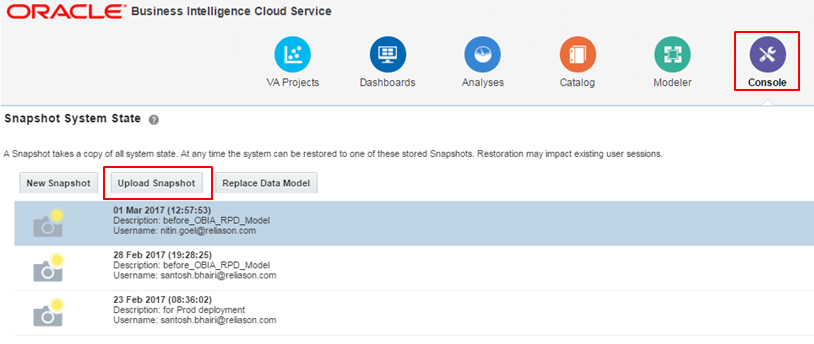
If not, they need to be created manually. We will be extensively talking about these steps in our next series on ‘Enabling Security’.
4.0 Limitations and Future Enhancements
At the moment, some of the features of Oracle BI-Apps are not supported in Oracle BICS environment. For such list, you may like to check Section # 5 of Oracle’s documentation for more information.
With regard to enhancements, there are none at the moment but looking at Oracle’s cloud-first strategy, one can expect a bunch of enhancements in the whole migration process, data loading and data security/governance.